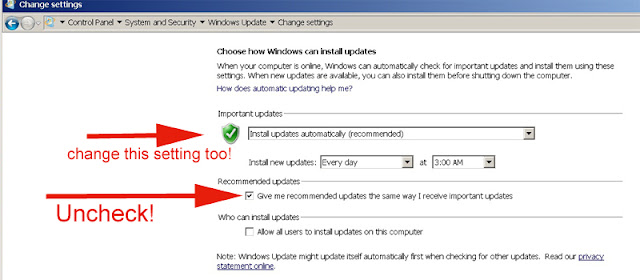We have long advocated controlling the installation of Windows updates and not having any updates "install automatically" which is the normal Microsoft default. In addition, the normal setting for "recommend updates" is to behave the same as "important" updates. Earlier this year Microsoft changed the status of the Windows 10 update to "recommended" which means that now suddenly Windows 7 and Windows 8 users are suddenly finding their PC's having upgraded themselves to Windows 10 without any advance notification*. This is because of the default Windows update settings. You can however prevent this from occurring automatically and without your specifically choosing to update.
(*If you find that your PC has automatically updated to Windows 10, you may be able to revert to your prior version provided that you act quickly, i.e. within 30 days. Review your Settings > Update & Security > Recovery to see if you can go back to your earlier version.)
To control your Windows updates, in Windows 7, go to Start > Control Panel > System and Security > Windows Update. On the left side, click on Change Settings.
Then look for the Recommended updates check box (see below). At an absolute minimum, make sure the recommend update setting is unchecked. You will need to click on OK to make the change but before doing that, consider also changing the behavior of "important updates" to not simply install automatically. (Never update is our favorite option which renders the recommended update option moot, but at least give yourself control over when the important updates occur.)
In Windows 8.1, a similar procedure is available or via the PC Settings "app" you can go to Settings > Update and recovery > Windows update and then make the changes. Again at the very least, uncheck the Recommended updates check box, and then be sure to apply those changes.
Once this is done you can also right click on any downloaded Windows 10 update and choose to hide it so that it is not accidentally installed.
There are other ways to accomplish the foregoing which include Computer configuration as well as the Windows registry. See:
How to manage Windows 10 notification and upgrade options KB3080351
Since the free update to Windows 10 for Win 7 and 8 users will end in July, this issue will to some degree then go away; however, we would still strongly recommend that end users take control of how and when their PC's are updated.
And, we greatly hope that Microsoft will provide that ability ultimately in Windows 10 as well, which is one of its biggest drawbacks. Automatic updates potentially create all sorts of system stability and usability issues that can only be properly managed and monitored by the end user. No operating system update should ever be forced.
The above is not meant to indicate that our accounting software does not work with Windows 10; in fact it does and with no known issues, see:
http://addsuminc.blogspot.com/2016/05/windows-10-and-advanced-accounting.html
This does not necessarily mean that no Windows related configuration issues might have to be dealt with. An operating system change is a major update, and the Windows 10 update in some cases may make temporarily undesirable changes on its own.
Addsum web site and general info
Postings here will focus mainly on Advanced Accounting software updates, tips, and related topics. They will also include general comments relating to troubleshooting PC/Windows/network problems and may also include reference to our other software products and projects including any of our various utilities, or to the TAS Premier programming language. We considered setting up separate blogs for different topics so that users/others could subscribe to topics mostly aligned with their interests, but decided that it would be better to keep things simple since some topics cross over into others. We would nonetheless welcome your feedback/input in this regard.
Our web site URL is www.addsuminc.com. Call us at 800-648-6258 or 801-277-9240.
We also maintain www.advancedaccounting.us so that older Business Tools users in particular have a greater chance to find us.
Follow
We highly recommend that accounting software users "follow" this blog via e-mail (enter your address and click on Submit below) or subscribe to a feed (see also below) as a way to keep current on the latest updates and accounting software news and information. You may also want to whitelist this e-mail address: noreply@blogger.com.
Monday, May 23, 2016
Monday, May 9, 2016
Windows folder or file padlock icon removal
If the ownership of a folder is SYSTEM, starting with Windows 7, newly added files will be "locked" and the padlock or file lock icon will appear until those files are specifically shared with "Everyone" or some desired group of individual users or until the folder is shared differently in terms of its ownership on multi-user systems.
Until the file is shared or the ownership of the folder is changed, the newly added file will be accessible/readable by the PC on which it was installed but not by other users that connect to that PC.
Here is a helpful Microsoft technet article to help with on changing file or folder ownership:
https://technet.microsoft.com/en-us/library/cc753659(v=ws.11).aspx
(Take Ownership of a File or Folder, applies to Windows 7, WIndows Server 2008 R2)
As indicated via the MS article, you resolve by opening Windows Explorer, then locate the file or folder you want to take ownership of, right click on either the file or the folder, choose properties and then click on the security tab. Under Advanced click on the Owner tab (in Windows 10 click on the clickable Change label to the right of Owner).
 |
| Note the padlock (also commonly referred to as a file lock) icon |
Until the file is shared or the ownership of the folder is changed, the newly added file will be accessible/readable by the PC on which it was installed but not by other users that connect to that PC.
Here is a helpful Microsoft technet article to help with on changing file or folder ownership:
https://technet.microsoft.com/en-us/library/cc753659(v=ws.11).aspx
(Take Ownership of a File or Folder, applies to Windows 7, WIndows Server 2008 R2)
As indicated via the MS article, you resolve by opening Windows Explorer, then locate the file or folder you want to take ownership of, right click on either the file or the folder, choose properties and then click on the security tab. Under Advanced click on the Owner tab (in Windows 10 click on the clickable Change label to the right of Owner).
Saturday, May 7, 2016
Windows 10 and Advanced Accounting 7i software
While previously we advised caution in moving immediately to Windows 10, many users have now done so, and with no more problems or issues than traditionally have been the case when migrating to new computers with new operating systems.
Today alone we assisted two different end users, one of whom was replacing an XP Pro PC that had crashed with a PC running Windows 10 which we successfully connected to a Windows 2003 Server (that the user wanted to continue to use, for now), along with another user that had just replaced six of their XP Pro PC's with PC's running Windows 10 Pro, and with one of the Windows 10 Pro PC's acting as "the server" or gateway PC. We installed the accounting software on the Windows 10 "gateway" computer which went very smoothly, and then we converted all of the the user's Adv 5.1 data to the Adv 7i version, which was also completed successfully.
With any identifying information removed, here is a screen shot of the Advanced Accounting software running on one of the Windows 10 computers:
In general, we have been pleased to date with end user experiences using Windows 10 and Advanced Accounting 7i.
Whether your Windows 10 update installs completely smoothly or not is a different question, and is completely unrelated to Advanced Accounting. Windows 10 has been known to make changes on its own: it may remove existing program icons or even change folder permissions. So we would not recommend simply allowing this update to be installed on its own without supervision, and without also testing and especially with respect to any PC that is serving as the "server" or gateway PC where the software is actually installed, since the update may change user permissions and/or the folder's existing sharing characteristics. Losing installed print drivers has been another problem that some users have experienced which then creates problems in viewing/printing accounting software generated reports. So, it is not a good idea generally to let the Windows 10 update install itself when you may be unprepared to address other issues that may arise such as re-installing print drivers that may be required in order for your printers to work properly under Windows 10.
With respect to controlling updates on older PC's, see:
http://addsuminc.blogspot.com/2016/05/control-whether-your-pc-upgrades-to.html
Default printer and other settings you may need to adjust with respect to Windows:
Windows 10 default printer woes
See also:
Will Advanced Accounting 5.1 run under Windows 10?
Subscribe to:
Posts (Atom)